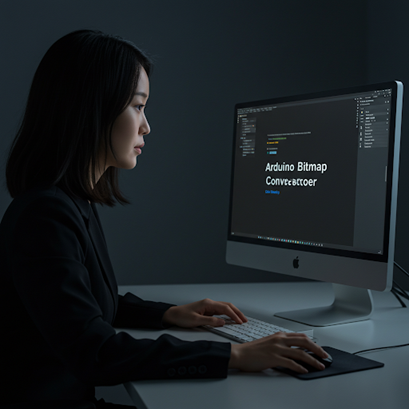What's Bitmap Converter?
Easily convert images to black & white bitmaps for Arduino display projects!
Bitmap Converter Features
- Simple image upload
- Support common display resolutions or set custom size
- Adjustable brightness level with 4 dithering method
- Live preview of original and converted image
- Generates Arduino code (PROGMEM byte array)